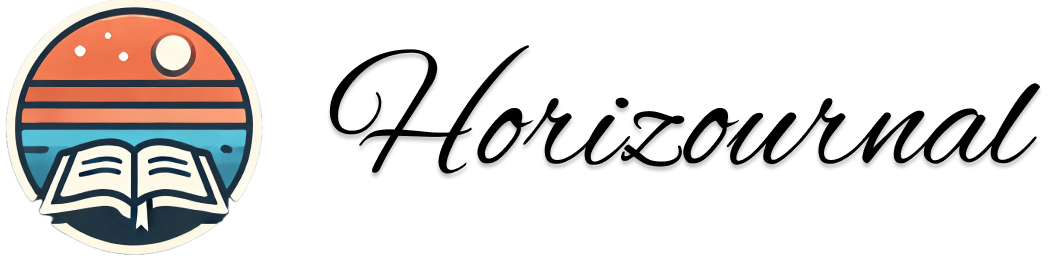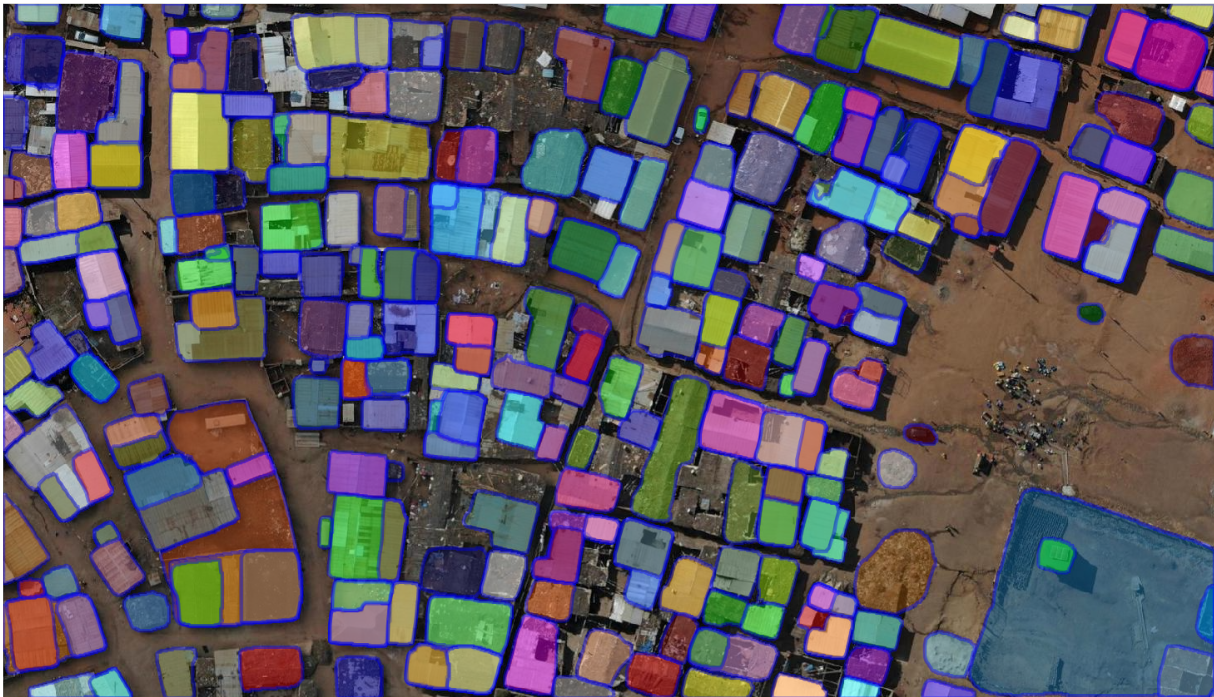Install Debian in Different Location -WSL Windows

I was trying to install Debian in different location rather than the C drive . Sharing the steps I took .
OS : Windows 11 WSL Version : Wsl 2
- First install Debian as by default in C
wsl --install -d Debian- Shut down wsl
wsl --shutdown- Export Debian to your desired location
In my case its E :
wsl --export Debian E:\wsl_export\debian-ex.tar- Now unregister your old Debian from wsl
wsl --unregister Debian- Now import Debian to the Disk
wsl --import Debian "E:\wsl\Debian" "E:\wsl_export\debian-ex.tar"- Cleanup You can remove your backup now and set Debian as default
wsl --set-default DebianExtra tips
- To make your user in debian superuser : After migrating you might loose your default login using username you created before .
Login to Debian , By default you will be logged in as root and hit following
sudo usermod -aG sudo username- Change default user
nano /etc/wsl.confReplace username with your username
[user]
default=usernameNow wsl --shutdown and login debian again you should be logged in as your default user with sudo access